 |
| change mac adress |
How To Find WiFi MAC Address On Android.
To check the current MAC address of your Android phone, follow the given steps.
Step 1. Go to Settings. Then tap on WiFi.
Step 2. Now, in option, go to Advance.
Step 3. Scroll to the bottom. Here you will see your IP as well as WiFi MAC address.
Step 1. Go to Settings. Then tap on WiFi.
Step 2. Now, in option, go to Advance.
Step 3. Scroll to the bottom. Here you will see your IP as well as WiFi MAC address.
How To Change WiFi MAC Address On Android.
If you want to change the MAC address of your Android smartphone, follow the steps given below. They probably will seem a little complicated, but follow them one at a time and you can easily change WiFi MAC address on Android.
Note:- You need a Rooted Android smartphone for this tutorial to work. To know more about rooting, click How To Root Android
Step 1. Make sure you have BUSYBOX installed on your phone. It is very essential for this guide to work. If not, then download it from the link below.
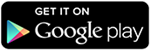 |
| Play |
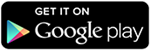 |
| Play |
 |
| Emultor |
Step 3. Open the Terminal app and type the commands given.
- $ su [HIT ENTER]
- $ busybox iplink show eth0 [HIT ENTER]
You will now see your MAC Address.
Step 4. Then enter the following command.
- $ busybox ifconfig eth0 hw ether XX:XX:XX:XX:XX:XX [HIT ENTER]. (In the above command, replace XX:XX:XX:XX:XX:XX with your new MAC address)
You have now spoofed MAC address on android successfully.
In conclusion, we would like to add that this guide is only for testing and learning purposes only. Please use your judgement while using this guide to change WiFi mac address on android. For any help, query or suggestions, feel free to write to us in comments below.







0 comments: