 |
| Data & WiFi |
Note :- If you don’t know what “Rooting” means, checkout our article about How To Root Android Phone
How To Use WiFi And Mobile Data Simultaneously On Android.
Step 1: First of all, Install Super Download.
This app is available on the Google Play store in 2 versions. The first one is a Paid App. There is also a LITE version but it has a limit of 50 MB. Links are given below. we suggest trying the LITE version first to see if this guide works for your phone and you can use WiFi and Mobile Data simultaneously.
 |
| Super Download |
Super Download Lite – Booster
Step 2 : Provide SuperUser permissions.
Step 3 : Go to settings of the app and make sure Dual network has a check mark.
Step 4 : Copy a link from your browser for any file you want to download. Then use Super download to paste and download the file.
In conclusion, you can easily achieve highest download speeds by using WiFi and Mobile data simultaneously on Android. For any query, write to us in comments below.

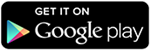






0 comments: